Directions for Mobile VR Users
CLICK HERE to access examples of Therapeutic VR/360 content produced by Crosswater Digital Media.
To fully participate in this presentation you will need to download the Youtube & Google cardboard applications from the Google Play Store (Android) or the App Store (iPhone).
Directions for Mobile Users who would like to experience therapeutic VR/360 on a Cardboard Viewer:
Pause the video and turn your mobile device to the horizontal position.
*NOTE* If connected to reliable WiFi, click on the 3 dots in the top right corner and select “Quality.” Select the highest quality that your internet connection will support for a High Definition Immersive Experience. If your connection isn’t strong enough and you choose the highest quality, the video may take some time to load. Youtube will default to a low quality image to play immediately, which may appear grainy or pixelated.
You will see a icon next to the time that looks like a mask. Press on it and your view will change to two mirrored windows, one for each eye.
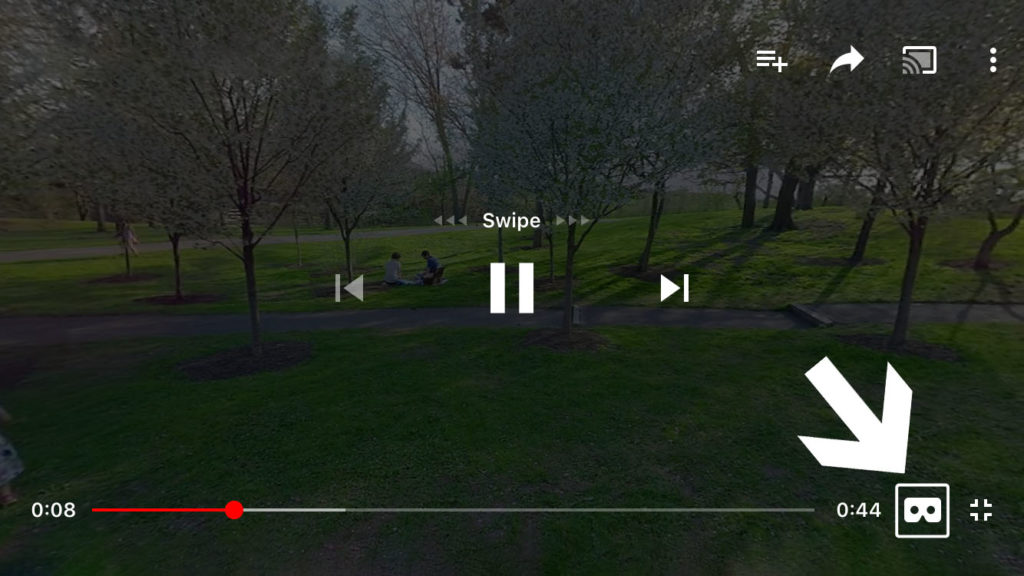
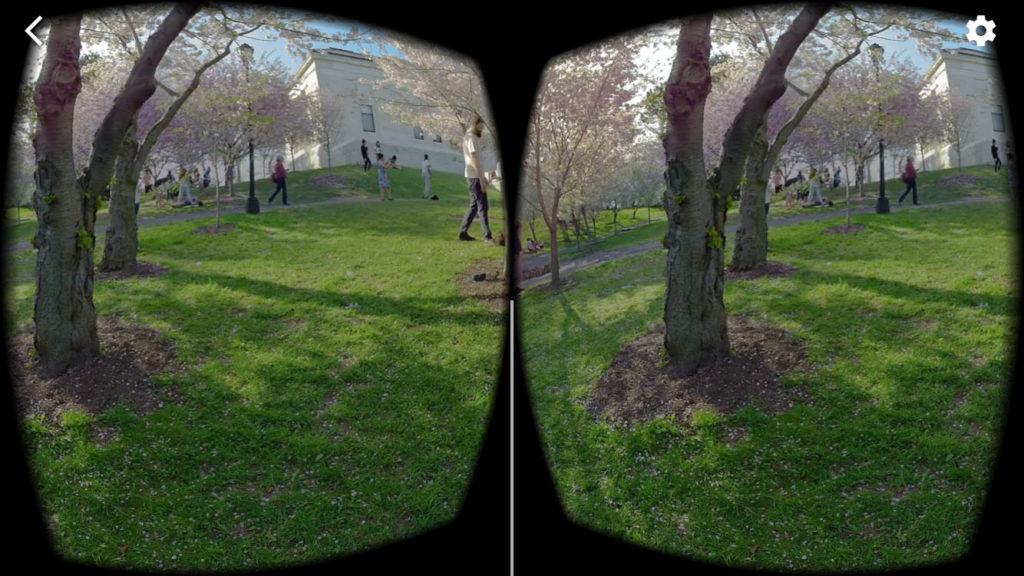
For the best viewing experience you will need to calibrate the YouTube Player for your particular cardboard viewer. Follow the directions below after completing the steps from above. Press the gear icon in the top right corner of your phone.
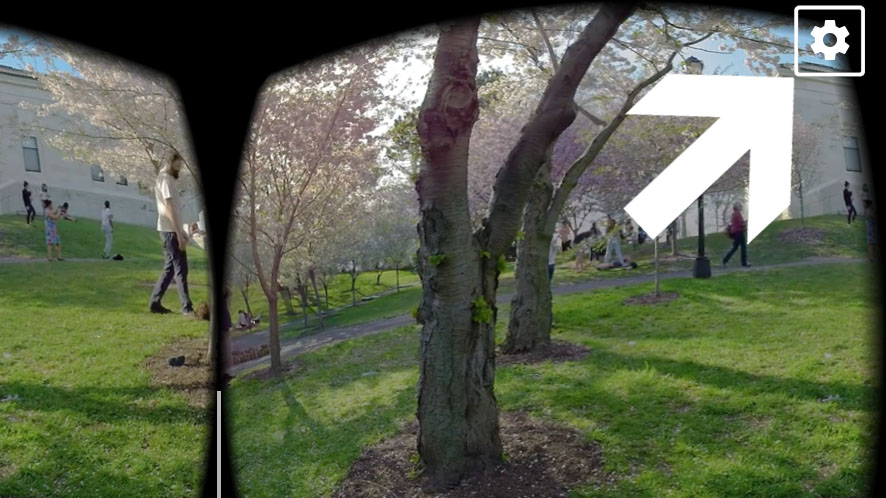
This will open the settings for your viewer. Press switch viewer and scan the following QR code, which formats your Youtube app viewer to be compatible with the cardboard viewer. This is a separate code from the one found on your cardboard viewer. You will probably have to select “allow” so the application can use your camera to scan the code.
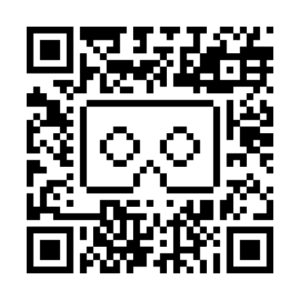
Once scanned you will be taken back to the settings screen. It will no longer say “default” it will now say “DAYDREAM.LT viewer”. You will see an icon next to the time that looks like a mask. Press on it and your view will change to two mirrored windows, one for each eye.
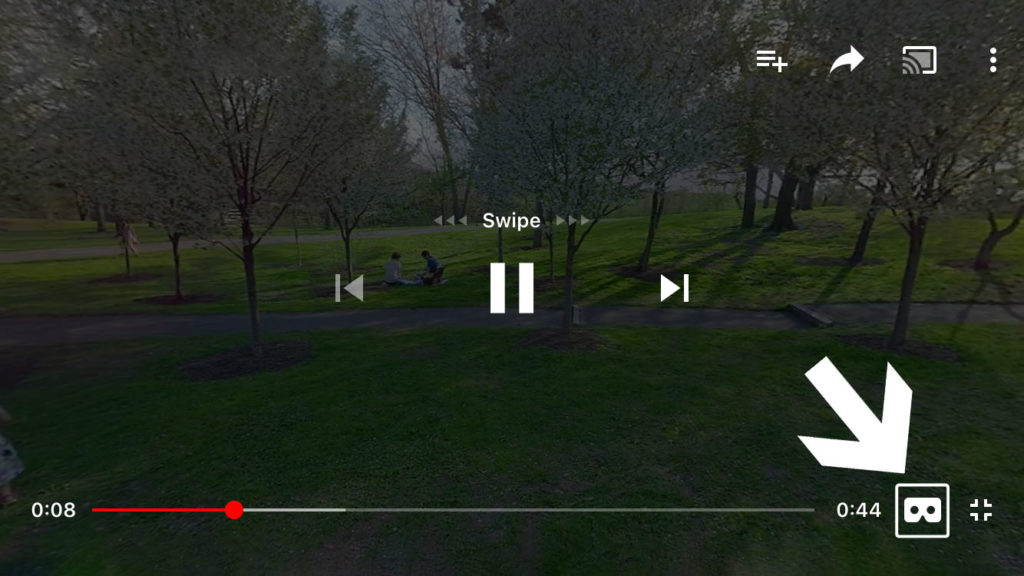
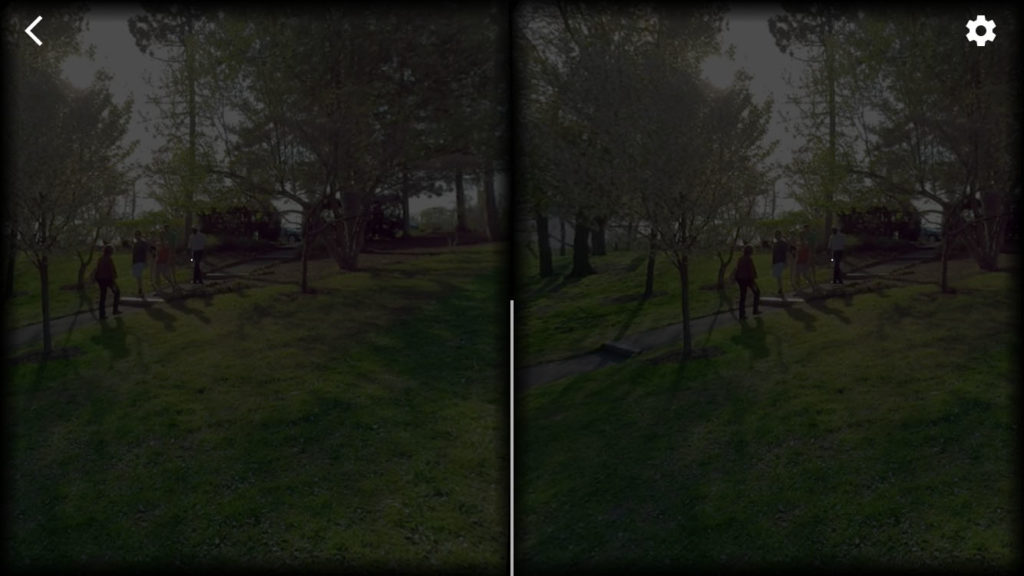
Slide your phone into the viewer to watch in VR!
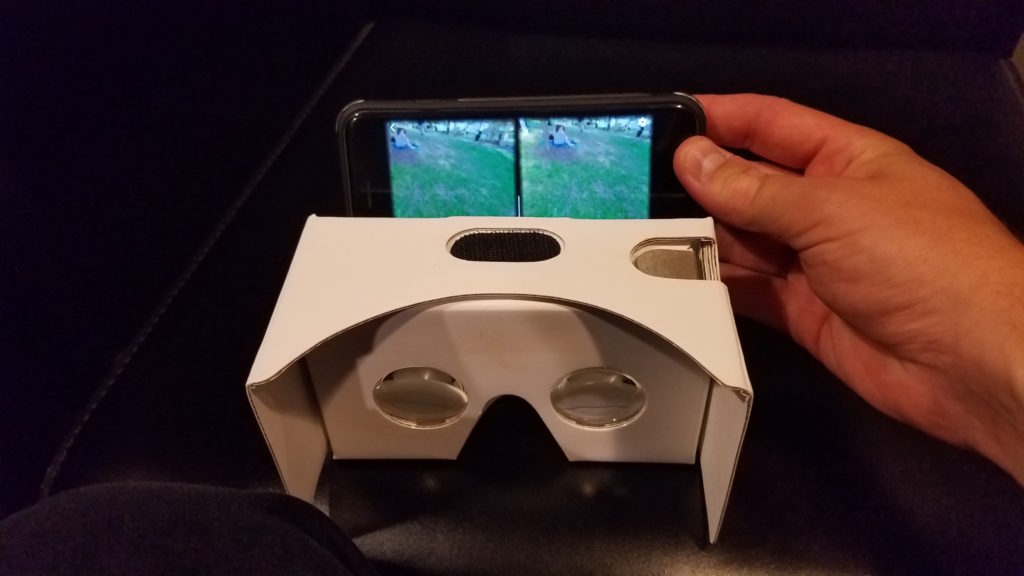
To control stop, start, and to shuttle through the timeline move the white dot over what you would like to select by moving your viewer and press the button on the top right of your cardboard viewer to select.

